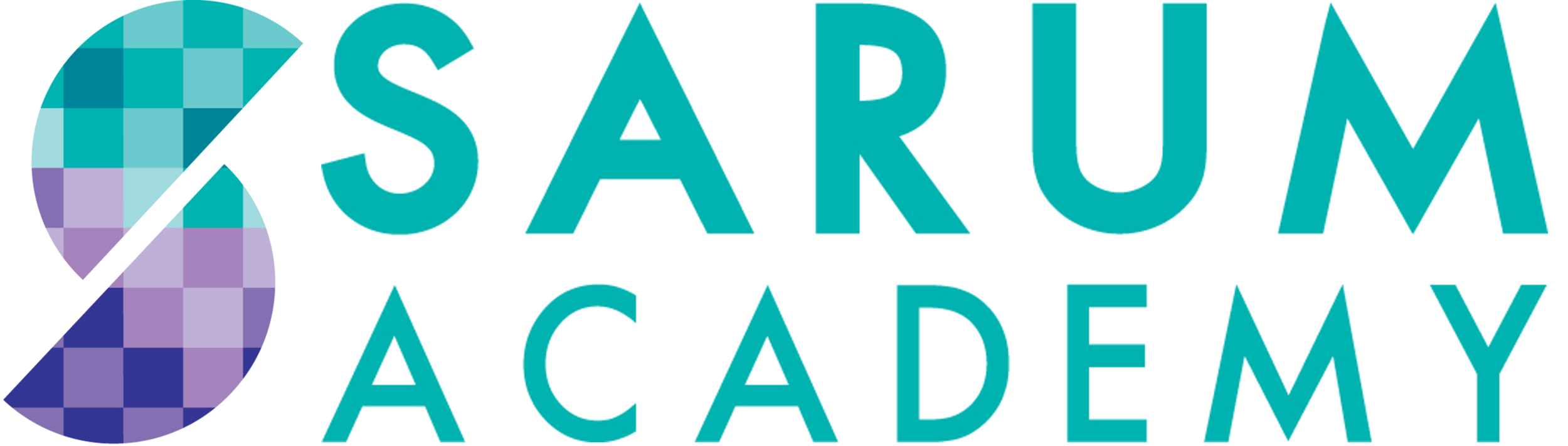Information
Accessing Microsoft Teams
The Academy uses Microsoft Teams to support live lessons and to conduct meetings with Parents and other professionals. This guide is designed to show you briefly how to access Teams on your device and to join a lesson / meeting
Teams is free to download, you can download for your PC or Mac, on your Apple device or Android device by following the links below. If you are a student, you can also login on the web at https://www.office.com/
Where possible, please ensure the device you are downloading on to has a camera and microphone in order to participate in the lesson or meeting. Whilst we can’t meet face to face, having a camera and mic is the next best thing.
Students will need to log in to Teams to be able to access lessons. Logins are simply your network ID followed by @sarumacademy.org and your network password. For example if 14gjones is your network id, 14gjones@sarumacademy.org would be the username a student would need to login to teams with.
Any links to lessons will be distributed via Class Charts. Please make sure you check regularly to see when lessons will be taking place.
If you are a parent or professional joining a meeting you will be forwarded a link via your email. To join the meeting you simply click on the link and it will open the Microsoft Teams App that you downloaded (see point 1). You do not need to have an account to access a Microsoft Teams Meeting.
If you are a student and have any questions about access to Teams, please reach out to your son/daughters Tutor in the first instance. If you are a parent or professional please liaise directly with the member of staff at Sarum who is conducting the meeting.
Apple App Store
Google Play Store
Office 365